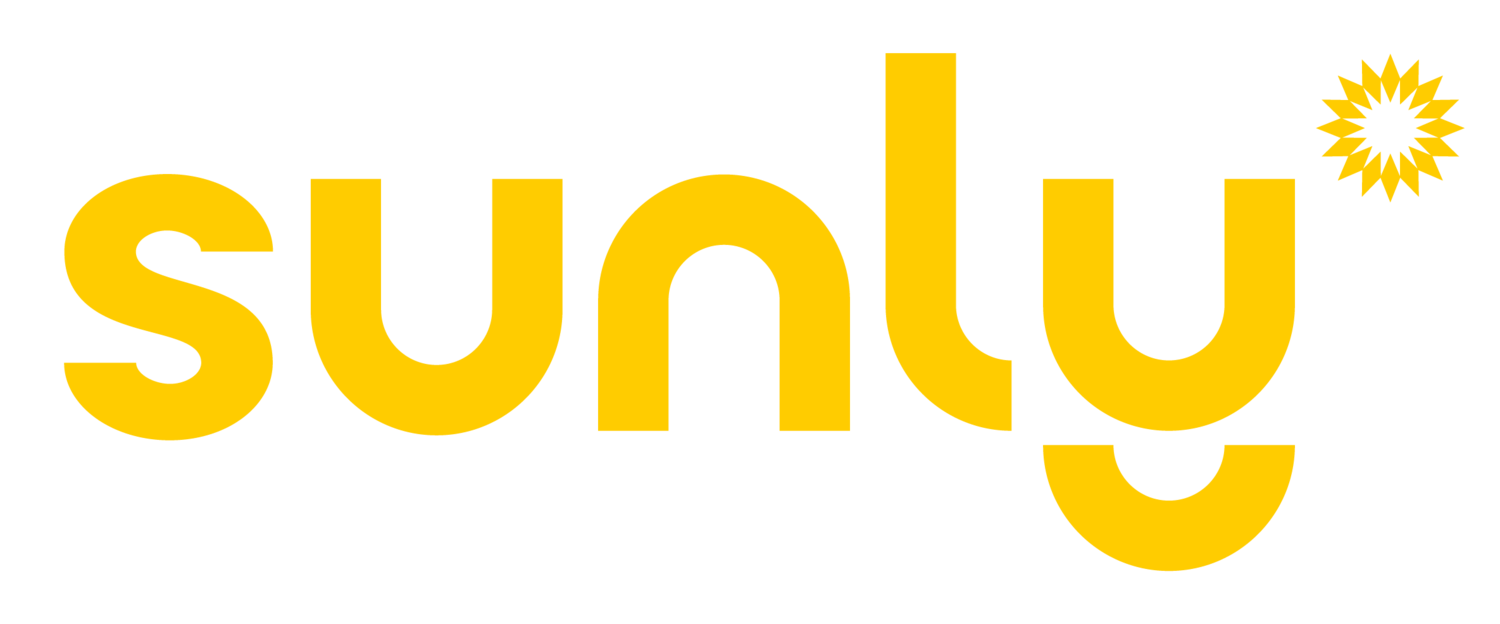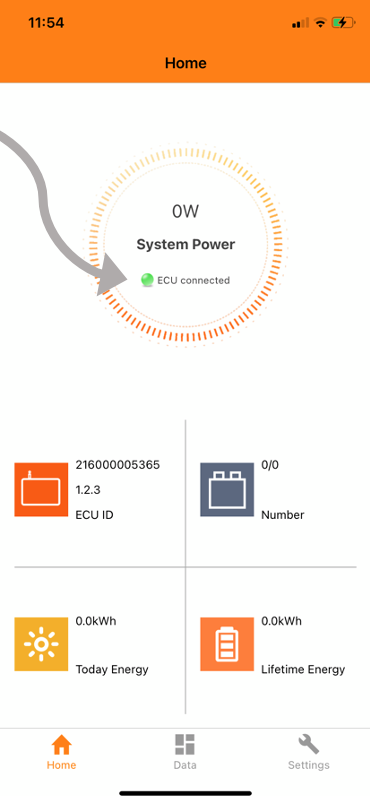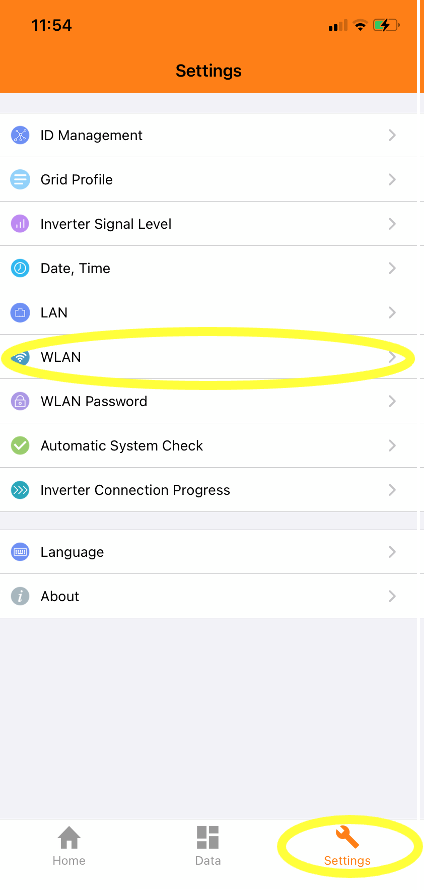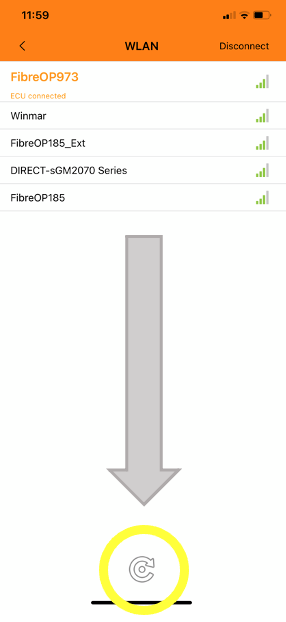How to change your Wifi on your ECU app (not EMA)
1. Download the ECU app
The app is available for Apple and Andriod phones. Make sure to scroll down as the first area is for the EMA app.
2. Push the ‘AP’ Button
Once the apps downloaded, push the small button “AP”the side of the ECU to create a hotspot
3. Connect the Wifi Network on your phone
Go to your wifi on your phone and you will see ECU_R_….with a series of numbers and the password will be “88888888”
4. In the ECU App - Swipe down to connect
Once you are connected with the wifi go back to the ECU app and swipe down to refresh to connect. If you have done it right, you will see a green dot with ECU connected in the middle of your power screen.
5. Go to Settings for the WLAN
At the bottom of the app click on the ‘Settings’ button and then click on the WLAN button
6. Choose your Wifi network
It will ask you to choose your wifi network and then put in your password. Once you have done this click the ‘Refresh’ icon at the bottom of the app.
You are all connected
Way to go! Technology sucks but hopefully you made it through this ok. Now you can go back to using the EMA app for all of your monitoring.